If conference videos are made more accessible, they can be shared with a wider audience. This is a great way to add value! Most Fronteers 2015 videos are now available with captions and transcripts. In this post I will explain why we did it, how we got our transcripts made and what happened next.
At Fronteers, we have had our videos transcribed in the past 2011, 2012, but it was quite a time-consuming process and we’ve not always been able to find volunteers for it. In recent years, the process has improved a bit, so this year I thought it would be good to have them made again.
What and why
To make a video more accessible, WebAim recommends having both captions and transcripts.
A caption is like a subtitle, but in the same language as the video. It contains whatever is said in the video, and other sounds, such as laughter, applause and description of any music that is played.
A transcript is a textual alternative for audio and video. On the Fronteers site, we use the content of the caption file and display it underneath the video.
Captions and transcripts can benefit:
- people with partial or total inability to hear
- people for whom the video’s language is not their first
- people who do not have time to watch the video, prefer reading it or want to search for a specific thing a speaker said
- people watching the video in a noisy environment
- your website’s SEO optimisation strategy for search engines1! (really)
Amara via Vimeo
For our transcripts this year, we have been making use of a service called Amara. It is integrated into Vimeo, which makes the process of ordering very convenient (we host our videos there).
We used Amara’s paid service, but, at the time of writing, they also give users access to their editor on Vimeo, so that they can DIY the transcripts. Or you can access the same tool on Amara.org and subtitle videos hosted anywhere (many formats supported). Both are free, but cost more time per transcript.
Amara is bigger than just their Vimeo integration: they are a project of a not-for-profit organisation that aims to ‘build a more open, collaborative world’. In this post I will focus on how to do it with the version built-in to Vimeo.
The process
The Amara service can be used from within Vimeo. The way it works is that, as the uploader, you go to your videos’ settings and under “Purchase Amara professional services”, you click “Purchase”. You then select the language that you require, choose a price tier and enter payment details.
You can also add a comma separated list of technical terms, to make sure the transcript reflects their spelling correctly. As an experiment, I decided to leave this field empty.
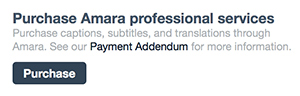 Purchase button on Vimeo
Purchase button on Vimeo
After submitting a video for transcription, each one took 3-6 working days to show up. The week after I had ordered them, they kept slowly coming in, giving me the time to check each one (see below). The quality was surprisingly good, with only very few minor corrections needed. This was despite not supplying a list of technical terms.
When we were happy with the transcript, we also uploaded the video to our own website, where we included:
- the video (as a
, obvs) - the subtitle file as captions (a
) - the transcript (which in our case was just the captions file as text)
(Example: Digital governance by Lisa Welchman)
In the front-end outputted by our CMS, Krijn built something nifty to make it so that when you click a sentence in the transcript, the video skips to that part of the talk. Check out the example above to see it in action, it is very cool!
If you want to do something similar, it is good to know that the caption that shows up in Vimeo can be downloaded as a WebVTT file. This is ‘just’ a text file with time stamps and sentences, so it can be opened and updated in a text editor of choice.
QA
In our case, we paid for our transcripts. The results were very good, and almost ready to go live. Just before that, I have gone through a few steps manually for each transcript:
- search for
[INAUDIBLE]and have a listen to see if it really is inaudible. Sometimes it was added when the speaker said a technical term very fast (gulp.js,console.log()) - search for
[?, these are words that the transcriber was unsure about. Again, these could be technical terms. If the video is about web development and you’re a web developer, you can likely fix it. - scroll through and gloss over the text
!/_images/vimeo-amara-.jpg(Amara interface on Vimeo)! Amara’s handy interface to check and adjust your captions
Some notes
- At the time of buying, Basic, Professional or Full Service captions were priced at $1.70, $2.80 and $3.95 per minute respectively (difference is in how many proofreaders are used), so it is not very cheap. A conference video (45-60 minutes) will cost between $100 and $150.
- From the Vimeo interface, you cannot get all languages transcribed. Our conference videos were in English, which was supported. Many of our meetup videos are in Dutch, which is not supported.
- I was amazed at how good the transcribers were at getting technical terms right, words like SVGOMG, Sass and JavaScript were spelled and capitalised correctly and consistently so. Ideal for when pedantry does occur within your target audience!
- Using Amara’s “Professional” tier, leaving the technical terms field blank still gives great results
- We used Casting Words in the past, they work out slightly cheaper and offer integration with FTP and an API (but are not built into Vimeo)
So, that’s it. I hope this helps conference organisers in deciding whether and how to transcribe their conference videos. If you have experience with other services or workflows, please do leave a comment below.
Edit 26/01/2018: unfortunately, it is no longer possible to do the above through Vimeo.
Comments, likes & shares
No webmentions about this post yet! (Or I've broken my implementation)